
LinkedIn is a great place both to get leads & for reaching out to them, but it takes a lot of time to manage. Thankfully, there are many ways you can automate your LinkedIn activity.
Learn how to automate LinkedIn to save time, and be more efficient with LinkedIn automation tools.
Grow Your Network in the Background
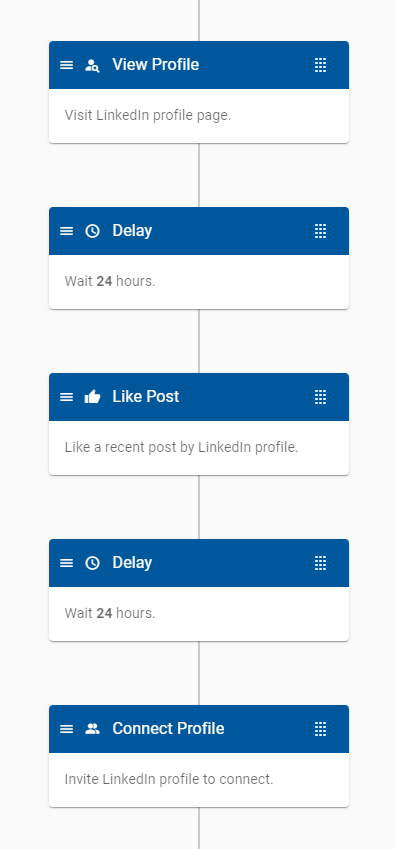
It would be great to expand your network as you sleep or take care of the other work. Well, the good news is that you can send the invitations to connect on LinkedIn automatically.
You need to keep in mind LinkedIn limits to not overdo it. Other than that, it’s very simple to grow your LinkedIn network automatically with a simple Webwalker workflow. Webwalker allows you to setup LinkedIn campaigns with various actions, such as sending personalized invitations to connect.
You can achieve even better results by adding some “warm up” actions before sending the actual invite. E.g. auto viewing LinkedIn profile, auto liking recent posts on LinkedIn, etc.
In fact, you can just use the default “Invite to Connect on LinkedIn” workflow template to setup a LinkedIn warm up + invite to connect campaign like the one on the image here.
Keeping It Clean
When you have a LinkedIn campaign sending invites for you, it can accumulate a lot of pending invitations. You probably don’t want to keep them forever – if a person didn’t respond to your invitation in a month or more, it makes sense to clean it up and withdraw the invite.
That’s where auto withdraw old invites on LinkedIn automation comes to play. You can just create one from the default “Withdraw Invites on LinkedIn” workflow template and allow it to clean the old LinkedIn invitations for you.
Auto Messaging LinkedIn Connections
After you got connected with your LinkedIn leads, you can message them with your pitch. Or, the LinkedIn automation can do it for you. In the Webwalker app, you can setup LinkedIn messaging campaigns using contact workfows.
It can be as simple as sending the same message to all contacts in a contact list, or it have complex filters and conditions, branching into different sequences. You can personalize messages using contact details (dynamically loaded from LinkedIn or entered by you in the app, or uploaded in bulk from CSV\Excel file), including using custom contact properties if you need even more personalization.
Limitless Possibilities
It’s all just the tip of the iceberg – you can do much more with LinkedIn automation. Here are just a few ideas.
Auto-sync into your CRM software contacts that viewed your LinkedIn profile.
Find email address of the people who connected to you on LinkedIn (and export them into a file or other system).
Manage LinkedIn conversation across multiple LinkedIn account from a single place, without the need to switch the accounts.
Schedule LinkedIn messages to be sent at specific date & time.
Define schedules for LinkedIn accounts & workflows, to limit their activity to specific week days & time range.
Get reports & insights on your campaigns, see the detailed activity log, and cooperate with other people.
Summary
Using LinkedIn automation helps you to save time & achieve better outreach on LinkedIn. We will look into different cases for using LinkedIn automation and explore it in more detail In the next articles.
In the meantime, give Webwalker a try with its Free 14 Days Trial – signup, add your LinkedIn account and setup a simple workflow.