
Did you know that there are many different ways to do LinkedIn outreach and send invites?
Beside the most obvious choice of going to a LinkedIn profile page and clicking the Connect button, there are several other methods you can use to invite people to connect on LinkedIn.
Explore different ways you can connect on LinkedIn
There are multiple ways you can get connected on LinkedIn – let’s have a look at them.
Sending an invite to connect
The simplest and most direct way to connect on LinkedIn.
Go to the target LinkedIn profile page and click the Connect button:
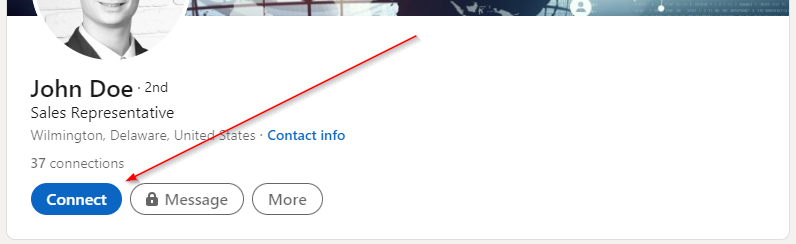
LinkedIn might ask you how do you know this person.
It will also offer to enter an invitation message – or, you can just send an invite without any note.
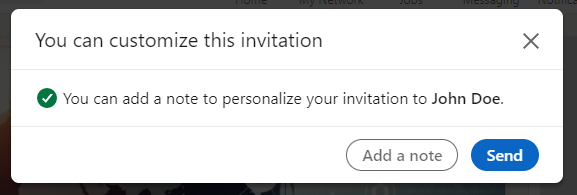
It’s almost always best to enter some short invite message.
If you know this person, then mention that and how you know them.
If you don’t know them, but have something to offer, try to think what benefit they’ll get from connecting with you and compose your message keeping that in mind.
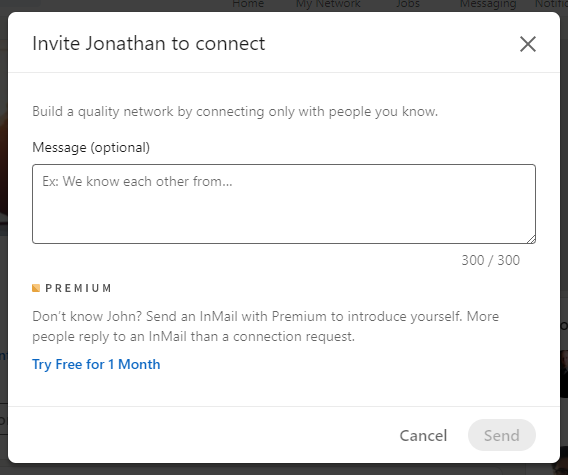
If it’s possible, try to provide some value to your potential connection, or show them that they might get some value by connecting to you.
In our own campaigns, providing value from the start increased the invite acceptance rate by 30-60%. Each case is different, but here’s a template to give some inspiration:
"Hi {FIRST_NAME},
My name is Jane and I'm a LinkedIn marketer - but that's not important.
We got 1,800 customers from LinkedIn in just one quartal and made a guide with detailed steps on how we did it.
Let's connect if you're interested, and I'll send it to you to check out!"
You can check our tips on writing good invitation messages to get more examples and inspiration.
Syncing contacts from address book or calendar
Syncing your mobile address book is the quickest and safest way to connect on LinkedIn with people you already know.
This doesn’t mean it will send invites to all your contacts – you can choose the contacts that you would like to connect with. You can also turn the syncing off and on again later if you want.
Here’s how to import an address book or calendar on LinkedIn and sync your contacts:
Open your Account Settings & Privacy and go to Account Preferences:
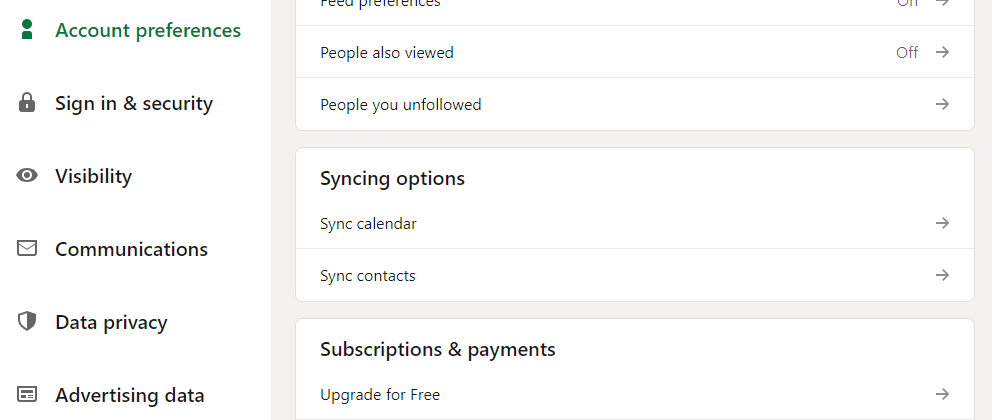
Under Syncing Options, you will see options to sync calendar or contacts.
These will allow you to select sources for syncing your contacts:
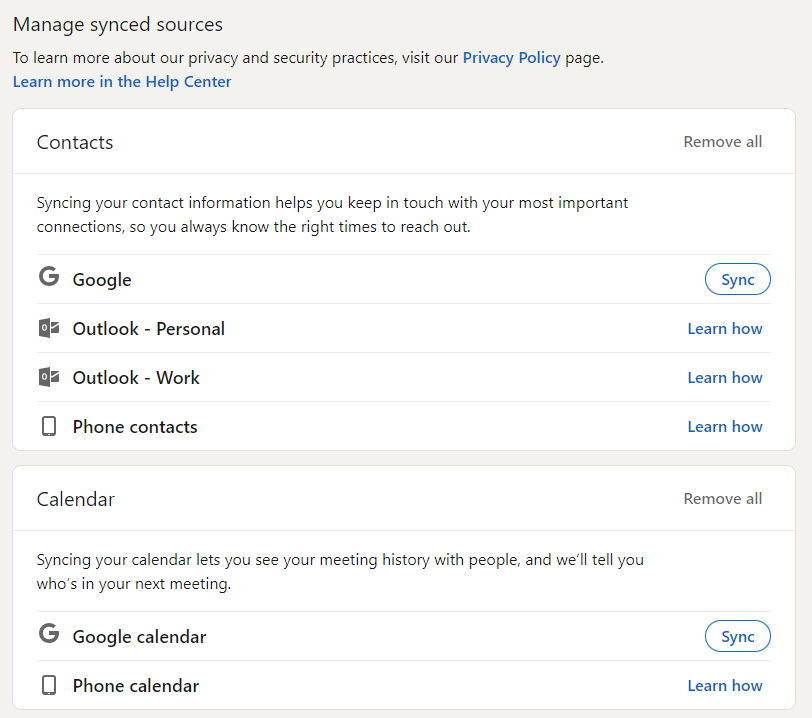
Syncing your contacts will invite people that you probably already know – so, the chances of them accepting your invites are pretty high.
Connecting using LinkedIn recommendations
LinkedIn itself tries to help people to get connected to each other. It will often send you emails with recommendations to connect with people that it thinks are a good match. And you can get even more suggestions by going to My Network page and scrolling down to see:
- People with a role similar to yours.
- People from your area.
- People from your LinkedIn groups.
- People from your industry.
- People that connected to your connections (2nd level network).
- Other suggestions.
The more you use LinkedIn and the more information it has on you, the better and more relevant the suggestions will become. As you grow your network and interact with it, it will adjust and optimize itself.
Importing a list of contacts
Similar to the syncing option, this is another way to mass invite people that you may already know using your contact list.
You might have already been prompted by LinkedIn to do this.
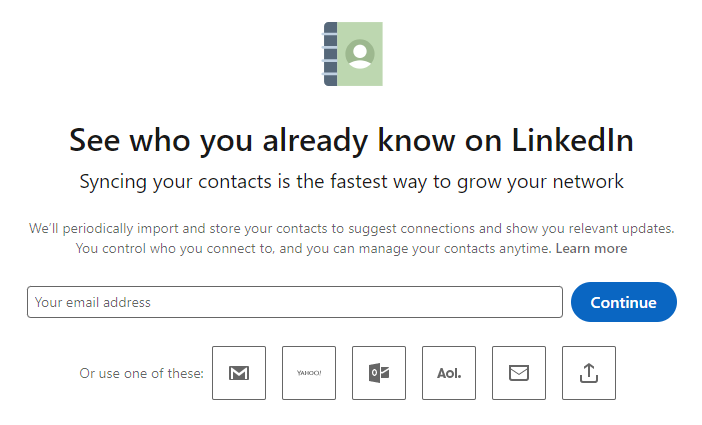
In case you’ve skipped it before, or want to do it again and import more contacts, here’s where to find it:
Open My Network, then look for “Add personal contacts” section on the bottom left.
Enter your email address (if you haven’t done this already) and click More Options or Continue.
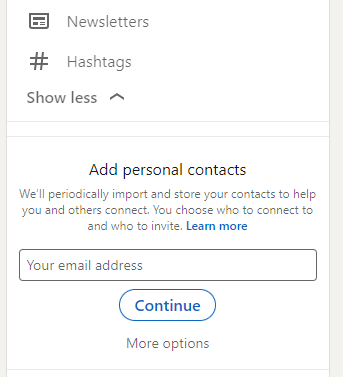
You can also get there via this link that takes you directly to this page.
Using searches
When you don’t know someone just yet, and don’t even have a specific person in mind, you can use LinkedIn search to find the right people and invite them.
LinkedIn search offers multiple filters for your to search and narrow down your selection so you could find people you want to connect with.
And, you can invite them to connect right from the search results page, just like when you visit their profile page.
To get better results, you can try to use conditional operators (LinkedIn Boolean Search) while typing your keywords into the search field on LinkedIn.
Use this list of conditional operators:
AND – to get contacts that have both keywords.
Example: “sales” AND “SaaS” to find people who have both “Sales” and “SaaS” in their LinkedIn profile.
OR – to get contacts that have one or both of the keywords.
Example: “Software as a Service” OR “SaaS” to find those who have either “Software as a Service” or “SaaS” in the profile.
NOT – to get contact that don’t have the specified keyword.
Example: “sales” NOT “SaaS” to find contacts that have “sales” but don’t have “SaaS” on their profile page.
Important – the conditional operators (“AND”, “OR”, “NO”) should be in all uppercase. I.e. “and”, “or”, “no” will not work as intended.
It’s possible to combine this into a logical group using parentheses.
Example: ((“Sales” NOT “Manager”) AND “SaaS”)
You can achieve even better results by using LinkedIn Sales Navigator – it has even more filters and returns more results for you to choose from.
Joining relevant LinkedIn groups
LinkedIn has a lot of member groups, usually based on industry, location, and other interests.
It’s a great way to find people that you have something in common with and get connected, as well as a good way to reach a specific target audience.
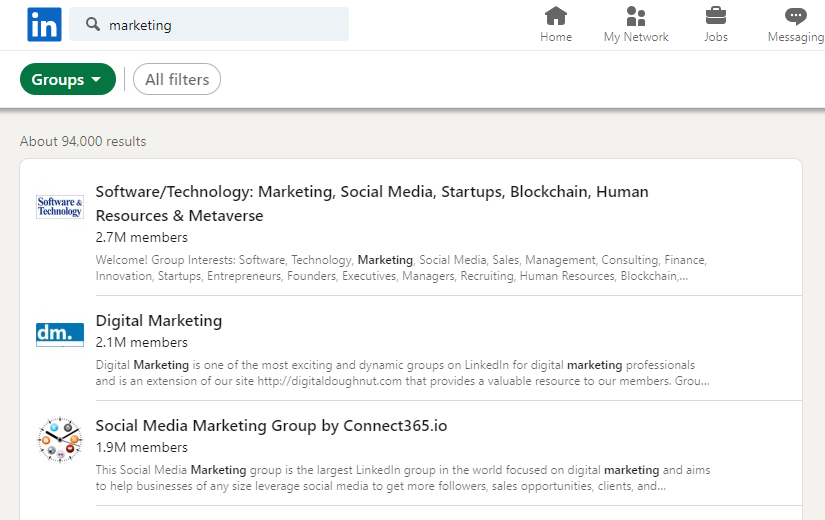
You can join a group, research the content it has, and then get much more specific and personal when inviting the other members to connect.
Another awesome feature of LinkedIn groups is that once you’ve joined them, you can message the other members without the need to connect with them first. You can send them a message via LinkedIn groups directly, skipping the invitation part.
Go to the LinkedIn group, open the list of members, and search for a person that you want to message.
Then, click Message button, and you should be able to send them a message – as long as you are a member of the same group.
Make sure to read the rules of the group first, though – it usually specifies what’s allowed and what’s not. Most of the rules are applied to the group posts, but there could be something about messaging the members as well.
In any case, LinkedIn groups can be a great place to expand your network.
Summary
There are more than one way of growing your LinkedIn network. Try to use them all and find out which one works best for you. It might be worth it to experiment and mix it up.
Ready to take your LinkedIn outreach to the next level? Check out the most efficient LinkedIn automation tool – Webwalker.
We wish you good luck with your networking on LinkedIn!